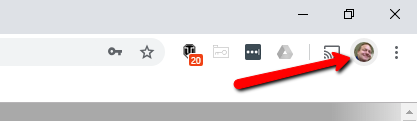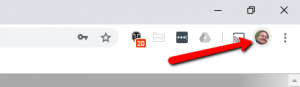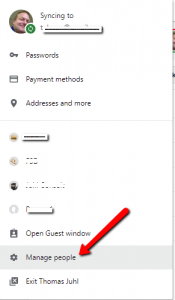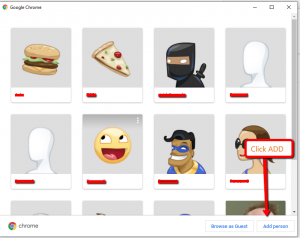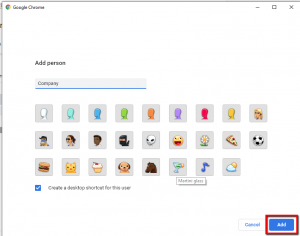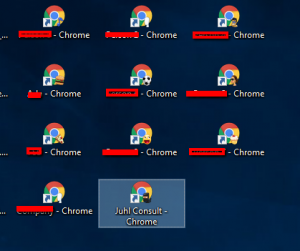Recently i found a great way to manage this that i want to share.
The usual situation, you are logged in to your own tenant in O365 – and now you have to manage a different customer tenant, you go to “Incognito” or “In Private” browsing in Edge…this works kind of OK, but being incognito you actually miss out on some of the features in the browser.
And even when using incognito you can run in to problems:
- You get access denied on a page but it is unclear which identity the browser actually tried to log on with.
- You may have to type in passwords multiple times for each account in different browsers
- If you make the browser remember password, it might log you in automatically and will be difficult to change accounts.
- If you are using Incognito, you will have to type in username and password every time
- If using link from your mail you automatically login with the account last used in that browser session and that may not be the account you need
Chrome has a nice feature builtin in to manage this using “personas”
It builds separate browser entities with own cache.
Here is how to:
Open your Chrome browser and click on the small picture/ icon at the top right corner.
And select “manage people”
It will now open the people directory – and from here you can create all the “accounts” you need.
When creating a new persona/ account it will ask you for Gmail login, there is no need for that.
Now just click add and skip all the gmail account steps, they are not needed.
And then your all set – and can easily switch between and access all your tenants.
Icons stack up nice in the systray and on the desktop 🙂
Have a nice day.
& Please share this info.