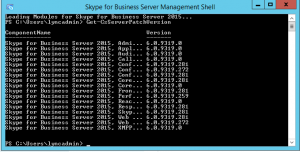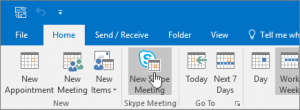After som confusion about the May 2014 patches being there and gone again, finally the CU5 has been released. And with some major fixes, being the first CU since January.
For details on how to install – see below.
But first of, here is the list of fixes, with links to the relevant articles.
Central Management Server
2912334 Event ID 57006 is logged when you cannot restart the Lync Server 2013 front-end service
Backup Service
2912334 Event ID 57006 is logged when you cannot restart the Lync Server 2013 front-end service
Standard or Enterprise Edition server (Front End Servers and Edge Servers)2976568 Address book delta files are not generated in a Lync Server 2013 Enterprise Edition environment
2967626 Error “creating procedure RtcResetAbAttributes” when you run “Install-CsDatabase” for rtcab database in Lync Server 2013
2967629 Significant bandwidth usage increase by SIP traffic in a Lync Server 2013 environment
2967630 Callee receives a missed call notification after answering a call on an IP telephone in a Lync Server 2013 environment
2979931 Error “I can’t find the meeting with that number” when PSTN user dials in to conference in Lync Server 2013 environment
Unified Communications Managed API 4.0, Core Runtime 64-bit2937311 August 2014 Cumulative Update 5.0.8308.733 for Lync Server 2013, Unified Communications Managed API 4.0 Runtime
Web Components server
2967621 Error 404 when Lync phones sign in to Lync Server 2013 front-end servers during SBS failure recovery
2967631 Error “”DistributionGroupAddress” and “AgentsByUri” must be set.” when you migrate the RG service to Lync Server 2013
This cumulative update also resolves the issues that are previously listed in the following Microsoft Knowledge Base article:
2905040 Description of the cumulative update 5.0.8308.577 for Lync Server 2013, Core Components: January 2014
2881682 Description of the cumulative update 5.0.8308.556 for Lync Server 2013, Core Components: October 2013
2835432 Description of the cumulative update 5.0.8308.420 for Lync Server 2013, Core Components: July 2013
2781550 Description of the cumulative update 5.0.8308.291 for Lync Server 2013, Core Components: February 2013
Core Components2967621 Error 404 when Lync phones sign in to Lync Server 2013 front-end servers during SBS failure recovery
2967631 Error “”DistributionGroupAddress” and “AgentsByUri” must be set.” when you migrate the RG service to Lync Server 2013
This cumulative update also resolves the issues that are previously listed in the following Microsoft Knowledge Base article:
2905040 Description of the cumulative update 5.0.8308.577 for Lync Server 2013, Core Components: January 2014
2881682 Description of the cumulative update 5.0.8308.556 for Lync Server 2013, Core Components: October 2013
2835432 Description of the cumulative update 5.0.8308.420 for Lync Server 2013, Core Components: July 2013
2781550 Description of the cumulative update 5.0.8308.291 for Lync Server 2013, Core Components: February 2013
Administrative Tools2983199 ”Limited functionality is available due to outage” in Lync client when Lync Server 2013 replication queue is full
Web Conferencing server2937314 August 2014 Cumulative Update 5.0.8308.733 for Lync Server 2013, Web Conferencing Server
Windows Fabric2983199 ”Limited functionality is available due to outage” in Lync client when Lync Server 2013 replication queue is full
Installing the patches.
Enterprise edition do as follows:
Begin by opening a LYNC Management shell and rund the following cmd-let
Get-CsPoolUpgradeReadinessState
It is important that it returns “Ready” – If it returns “busy” then wait 10 minutes and retry. If you see Busy for at least three consecutive times after you wait 10 minutes in between each attempt, or if you see any result of InsufficientActiveFrontEnds for the State value of the pool, there is an issue with the pool.
The Get-CsPoolUpgradeReadinessState cmdlet also returns information about the upgrade domains in the pool, and about which front end servers are in each upgrade domain. If the ReadyforUpgrade value for the upgrade domain that contains the Server that you want to upgrade is True, you can upgrade the server. To do this, you must follow these steps:
Stop new connections to the front end server(s) by using the Stop-CsWindowsServices -Graceful cmdlet.
Run the Cumulative Server Update Installer by using the UI or by using a command to upgrade the front end server(s) associated with an upgrade domain.
NOTE: If you upgrade or update front end servers during scheduled server downtime, you can run the cmdlet in step 2 without the -Graceful parameter. More specifically, run the cmdlet as Stop-CsWindowsService. This action immediately shuts down services, and the server does not wait until each existing service request is fulfilled.
To download the ”lyncserverupdateinstaller.exe” goto http://www.microsoft.com/en-us/download/confirmation.aspx?id=36820
The GUI clearly indicates which versions are currently installed afor the installed components and which versions will be installed when selecting “Install updates”

*Note, that version numbers in example picture are NOT current 🙂 CU5 version number is 577
Now continue with the next server.
Lync Server 2013 Standard edition do as follows:
To download the ”lyncserverupdateinstaller.exe” goto http://www.microsoft.com/enus/download/confirmation.aspx?id=36820
The GUI clearly indicates which versions are currently installed afor the installed components and which versions will be installed when selecting “Install updates”
Backend Database update.
After you install the update for the Core Components server role on a Lync Server 2013 Enterprise Edition front end server or on a Lync Server 2013 Standard Edition server, the updated SQL database files are dropped to the computer that has the Core Components server role installed. To apply the database changes, you have to run the applicable cmdlets run the applicable cmdlets that are described in step 2.
Note The -Update parameter is not required when you run the Install-CsDatabase cmdlet to update the Lync Server 2013 databases.
Lync Server 2013 Standard Edition
Install-CsDatabase -ConfiguredDatabases -SqlServerFqdn SE.FQDN -Verbose
Note You must run the cmdlet on the Lync Server 2013 Standard Edition server.
Lync Server 2013 Enterprise Edition
You must perform several configuration operations, depending on the kind of Lync Server 2013 Enterprise Edition back end servers that you are using.
Note If Persistent Chat is collocated (Persistent Chat front end service and back end database are running on the same server), you must run the following command together with the ExcludeCollocatedStoresparameter.
Note If database mirroring is enabled for your back end databases, we strongly recommended that you use the Invoke-CsDatabaseFailover -NewPrincipal Primary cmdlet and verify that the primary server is principal for all databases before you run the Install-CsDatabase cmdlet.
Install-CsDatabase -ConfiguredDatabases -SqlServerFqdn FEBE.FQDN -Verbose
Lync Server 2013 Enterprise Edition
You must perform several configuration operations, depending on the kind of Lync Server 2013 Enterprise Edition back end servers that you are using.
Note If Persistent Chat is collocated (Persistent Chat front end service and back end database are running on the same server), you must run the following command together with the ExcludeCollocatedStoresparameter.
Note If database mirroring is enabled for your back end databases, we strongly recommended that you use the Invoke-CsDatabaseFailover -NewPrincipal Primary cmdlet and verify that the primary server is principal for all databases before you run the Install-CsDatabase cmdlet.
Install-CsDatabase -ConfiguredDatabases -SqlServerFqdn FEBE.FQDN -Verbose
Lync Server 2013 Persistent Chat Databases
When Persistent Chat Services are collocated with the SQL BE Databases, run the following command:
Install-CsDatabase -DatabaseType PersistentChat -SqlServerFqdn PChatBE.fqdn -SqlInstanceName DBInstance -Verbose
Lync Server 2013 Monitoring/Archiving/Persistent Chat Databases
When Lync Server 2013 Monitoring/Archiving/Persistent Chat databases are deployed on stand-alone SQL databases, run the following command:
Install-CsDatabase -ConfiguredDatabases -SqlServerFqdn SQLServer.FQDN -Verbose
Step 3: Apply the Central Management Database update
Note You do not have to update the Central Management Database in the following instances:
If the Central Management Store is homed on a Lync Server 2010 Standard Edition Server or Enterprise pool, do not run the Install-CsDatabase -CentralManagementDatabase cmdlets.
If the Central Management Store is homed on a Lync Server 2013 Standard Edition Server or Enterprise pool that was previously updated with the Lync Server 2013 February 2013 cumulative updates.
After the Lync Server 2013 Enterprise Edition front end server or the Lync Server 2013 Standard Edition Server backends are updated, run the following cmdlet to update the Central Management Store:
Install-CsDatabase -CentralManagementDatabase -SqlServerFqdn CMS.FQDN -SqlInstanceName DBInstanceName -Verbose
Note In a coexistence environment that contains both Lync Server 2010 and Lync Server 2013 in which the Central Management Service is located on a Lync Server 2010 pool, do not run the Install-CsDatabase -CentralManagementDatabase cmdlet. If you later move the Central Management Service to a Lync Server 2013 pool, you have to run the Install-CsDatabase -CentralManagementDatabase cmdlet to apply the changes.
Step 4: Enable the Mobility service
To enable the Mobility service, run the following cmdlet:
Enable-CsTopology
Step 5: Enable the Unified Communications Web API
To enable the Unified Communications Web API (UCWA), you must run the Bootstrapper.exe tool again on all Lync Server 2013 Director servers, Standard Edition servers, and Enterprise Edition front end servers on which the web components are installed and updated. The command to run the tool is as follows:
%ProgramFiles%Microsoft Lync Server 2013DeploymentBootstrapper.exe
Congratulations – you are now done patching you’re LYNC environment to the latest level.