More info on this issue here:
“Google Chrome no longer supports Lync Web App” message when you join a Lync meeting by using Google Chrome” – as described in KB3025563
And like always a CU includes generel improvements described by MS as:
The version number of this update is 5.0.8308.866.
Detailed patch info here:http://support.microsoft.com/kb/2809243
To find out which version your server is running, you could look into “programs and features” or by using get-wmiobject i a LYNC Shell
My lab is running 831 (October Patch)
Get-WmiObject –query ‘select * from win32_product’ | where {$_.name –like “Microsoft Lync*”} | ft Name, Version –AutoSize
(For SKYPE for business use this one)
Get-WmiObject –query ‘select * from win32_product’ | where {$_.name –like “*SKYPE for business*”} | ft Name, Version –AutoSize
It will run for a couple of moments.
Now for the installation procedure.
Get-CsPoolUpgradeReadinessState
It is important that it returns “Ready” – If it returns “busy” then wait 10 minutes and retry. If you see Busy for at least three consecutive times after you wait 10 minutes in between each attempt, or if you see any result of InsufficientActiveFrontEnds for the State value of the pool, there is an issue with the pool.
Stop new connections to the front end server(s) by using the Stop-CsWindowsService -Graceful cmdlet.
Run the Cumulative Server Update Installer by using the UI or by using a command to upgrade the front end server(s) associated with an upgrade domain.
NOTE: If you upgrade or update front end servers during scheduled server downtime, you can run the cmdlet in step 2 without the -Graceful parameter. More specifically, run the cmdlet as Stop-CsWindowsService. This action immediately shuts down services, and the server does not wait until each existing service request is fulfilled.
To download the ”lyncserverupdateinstaller.exe” goto
http://www.microsoft.com/en-us/download/confirmation.aspx?id=36820Now continue with the next server.
Standard edition do as follows:
To download the ”lyncserverupdateinstaller.exe” goto
http://www.microsoft.com/en-us/download/confirmation.aspx?id=36820And run the installer.
Backend Database update.
After you install the update for the Core Components server role on a Lync Server 2013 Enterprise Edition front end server or on a Lync Server 2013 Standard Edition server, the updated SQL database files are dropped to the computer that has the Core Components server role installed. To apply the database changes, you have to run the applicable cmdlets run the applicable cmdlets that are described in step 2.
Note The -Update parameter is not required when you run the Install-CsDatabase cmdlet to update the Lync Server 2013 databases.
Lync Server 2013 Standard Edition
Install-CsDatabase -ConfiguredDatabases -SqlServerFqdn SE.FQDN -Verbose
Note You must run the cmdlet on the Lync Server 2013 Standard Edition server.
Lync Server 2013 Enterprise Edition
You must perform several configuration operations, depending on the kind of Lync Server 2013 Enterprise Edition back end servers that you are using.
Note If Persistent Chat is collocated (Persistent Chat front end service and back end database are running on the same server), you must run the following command together with the ExcludeCollocatedStoresparameter.
Note If database mirroring is enabled for your back end databases, we strongly recommended that you use the Invoke-CsDatabaseFailover -NewPrincipal Primary cmdlet and verify that the primary server is principal for all databases before you run the Install-CsDatabase cmdlet.
Install-CsDatabase -ConfiguredDatabases -SqlServerFqdn FEBE.FQDN -Verbose
Note If Persistent Chat is collocated (Persistent Chat front end service and back end database are running on the same server), you must run the following command together with the ExcludeCollocatedStoresparameter.
Note If database mirroring is enabled for your back end databases, we strongly recommended that you use the Invoke-CsDatabaseFailover -NewPrincipal Primary cmdlet and verify that the primary server is principal for all databases before you run the Install-CsDatabase cmdlet.
Install-CsDatabase -ConfiguredDatabases -SqlServerFqdn FEBE.FQDN -Verbose
Lync Server 2013 Persistent Chat Databases
When Persistent Chat Services are collocated with the SQL BE Databases, run the following command:
Install-CsDatabase -DatabaseType PersistentChat -SqlServerFqdn PChatBE.fqdn -SqlInstanceName DBInstance -Verbose
Lync Server 2013 Monitoring/Archiving/Persistent Chat Databases
When Lync Server 2013 Monitoring/Archiving/Persistent Chat databases are deployed on stand-alone SQL databases, run the following command:
Install-CsDatabase -ConfiguredDatabases -SqlServerFqdn SQLServer.FQDN -Verbose
Step 3: Apply the Central Management Database update
Note You do not have to update the Central Management Database in the following instances:
If the Central Management Store is homed on a Lync Server 2010 Standard Edition Server or Enterprise pool, do not run the Install-CsDatabase -CentralManagementDatabase cmdlets.
If the Central Management Store is homed on a Lync Server 2013 Standard Edition Server or Enterprise pool that was previously updated with the Lync Server 2013 February 2013 cumulative updates.
After the Lync Server 2013 Enterprise Edition front end server or the Lync Server 2013 Standard Edition Server backends are updated, run the following cmdlet to update the Central Management Store:
Install-CsDatabase -CentralManagementDatabase -SqlServerFqdn CMS.FQDN -SqlInstanceName RTC -Verbose
Note In a coexistence environment that contains both Lync Server 2010 and Lync Server 2013 in which the Central Management Service is located on a Lync Server 2010 pool, do not run the Install-CsDatabase -CentralManagementDatabase cmdlet. If you later move the Central Management Service to a Lync Server 2013 pool, you have to run the Install-CsDatabase -CentralManagementDatabase cmdlet to apply the changes.
Thats it – your done !



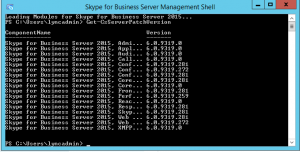
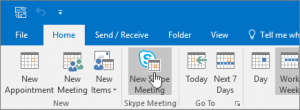

Comments
Wow ,amazing tips from you.i appreciate this too much really good work keep it up.. .. visit- Skype support.
Thanks for your feedback ! 🙂 appreciated